Planetary hours calculator
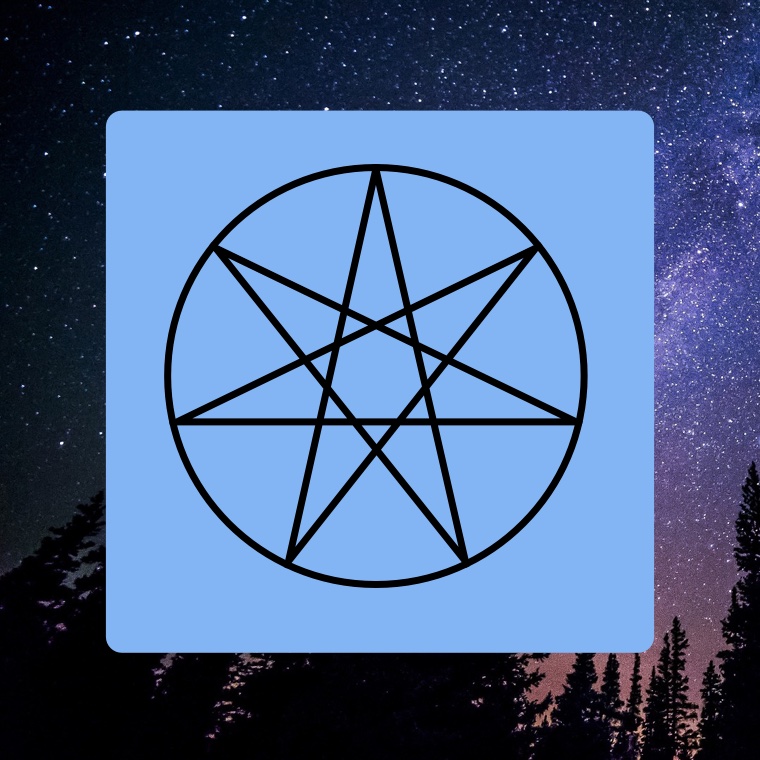
Learn how to use planetary hours calculator, planetary hours alarm and other tools to work with planetary days of the week.
Using Planetary Hours calculator
Your are reading about the in-app planetary hour calculator. If you‘re interested in the Planetary Hour widget please read the article “Planetary hour widget and alarm”.
The default view is the watch face that displays planetary hours in the circular arrangement with the lower darker portion of the circle representing night time, and the upper white part of the circle representing day time hours.
Note that the sequence of planetary hours is “disconnected” at the bottom of the watch face that corresponds to midnight. The planetary hours from the sunset to midnight belong to the current day. But the planetary hours after midnight actually belong to the previous day, those are the hours that precede the sunrise of the current day.
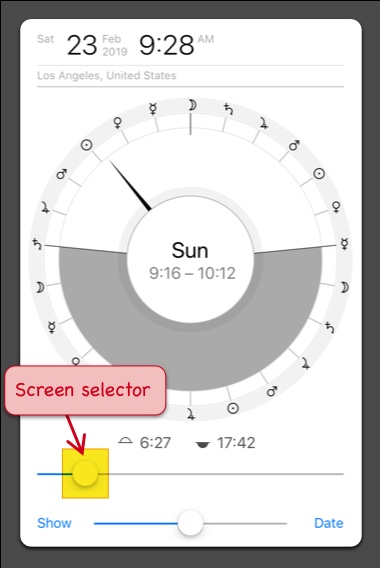
The planetary day of the week is identified by the planet at the moment of sunrise. On the screenshot above Saturn is the planet that rules Saturday.
Use the “Date” button to move to any date of your choice. Note that that date will be within the time zone that is defined by the currently active profile. If planetary hours for a different geographic location are required, simply choose one of corresponding profiles.
Use the scroller below the watch face to move to different screens that offer more specific functionality.
Planetary hours for the day
This screen presents a more detailed information about all planetary hours for any given “today” in a convenient table format that gets calculated updated in real-time.
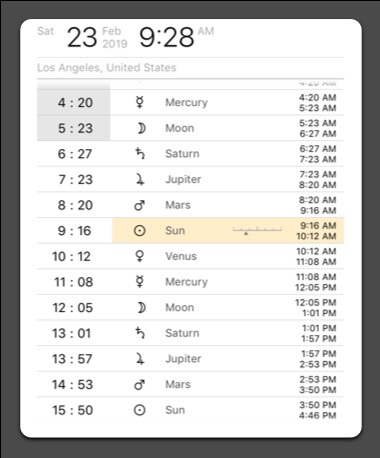
The current planetary hour is automatically highlighted. Each planetary hour has its starting and ending time conveniently presented in both 24-hour and 12-hour formats.
The list of planetary hours is a powerful tool if you need to plan your day in accordance with certain hours.
Heptagrams and the dominant planet
The two heptagrams screens calculate a graphical view of the sequence of planetary hours for the given time and geographic location.
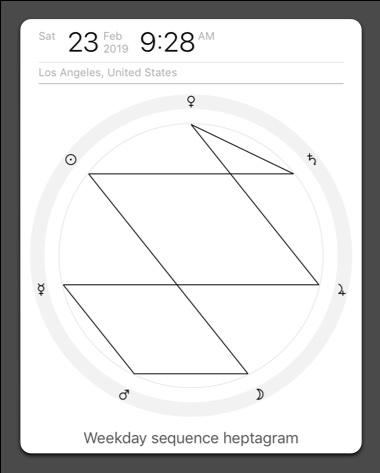
There are two types of heptagrams:
- Planets connected following the sequence of planetary days of the week
- Planets connected following the sequence of planetary hours
The heptagrams allow to identify the dominant planet for that specific time:
- Planet at the top is always extra strong
- Planet that is at the centre of symmetry, if any, is strong
To learn more about the heptagrams, read the mini series What is Planetary Hours that takes a deep dive into the fascinating topic of time, numerology, planetary spheres and planetary hours.
Planetary hours alarm
Please note that this functionality is only available for older pre-iOS 14 devices. For iOS 14 use the Planetary Hour widget that is covered in the article “Planetary hour widget and alarm”.
Planetary hours alarm allows to stay notified about planetary hours changes. The alarm will produce a notification with a unique sound for each of the seven classical planets.
To access the alarm functionality move the slider all the way to the left.
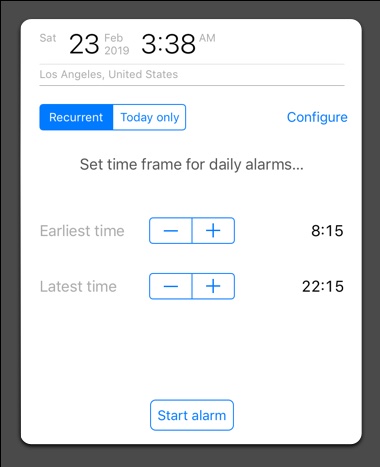
The alarm has two modes:
Recurrent alarm mode will be running every day as long as the app is periodically activated. You will be reminded if you device is about to run out of alarms. Recurrent alarm is scheduled on “from – to” basis staring no earlier than the “earliest time” specified and last alarm for a day will not sound later than “latest time” specified in the user interface.
Today only alarm is useful if you only interested in the current day. The alarm will produce notifications starting from the current moment and until the latest time specified.
Planetary hours alarm can be further configured by selecting what planetary hours you are interested to be notified about.
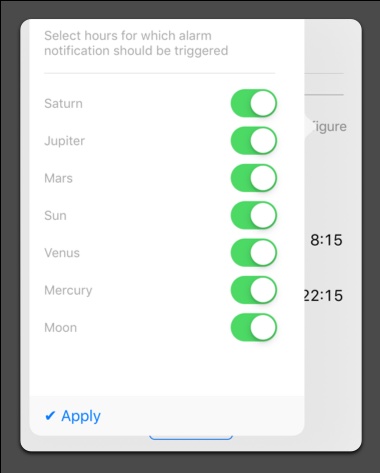
In some situations it makes sense to only receive, for example, the Sun hour and the Moon hour. Another example could be that only Saturn hour alarms are of interest. Any combination of planets is allowed.
3 Comments
Grace
Where is the calculator?
Time Nomad
The planetary hour calculator is a part of Time Nomad, an astrology app that you can download for free from the App Store.
stephen
where is the alarm setting now? it doesn’t appear when sliding to the left anymore. the alarm started going off yesterday with a mysterious voice announcing the planet and I don’t know how to edit it