Planetary hour widget and alarm
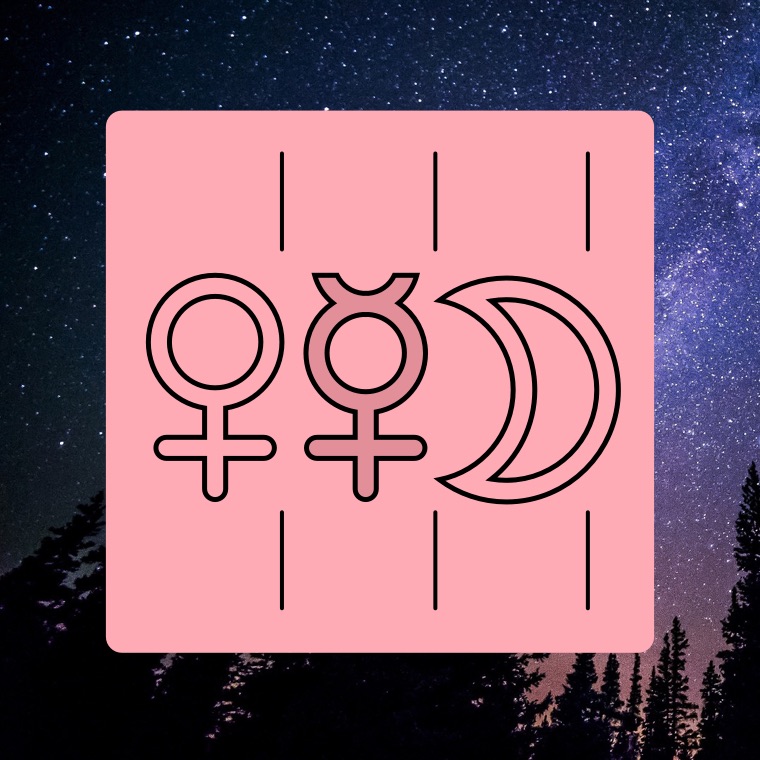
Planetary hour family of widgets display current hour on your device home screen as well as a planetary weekday with sunrise/sunset. Both widgets are FREE.
The family to planetary hour widgets consists of two individual widgets:
- Planetary Hour and
- Planetary Weekday.
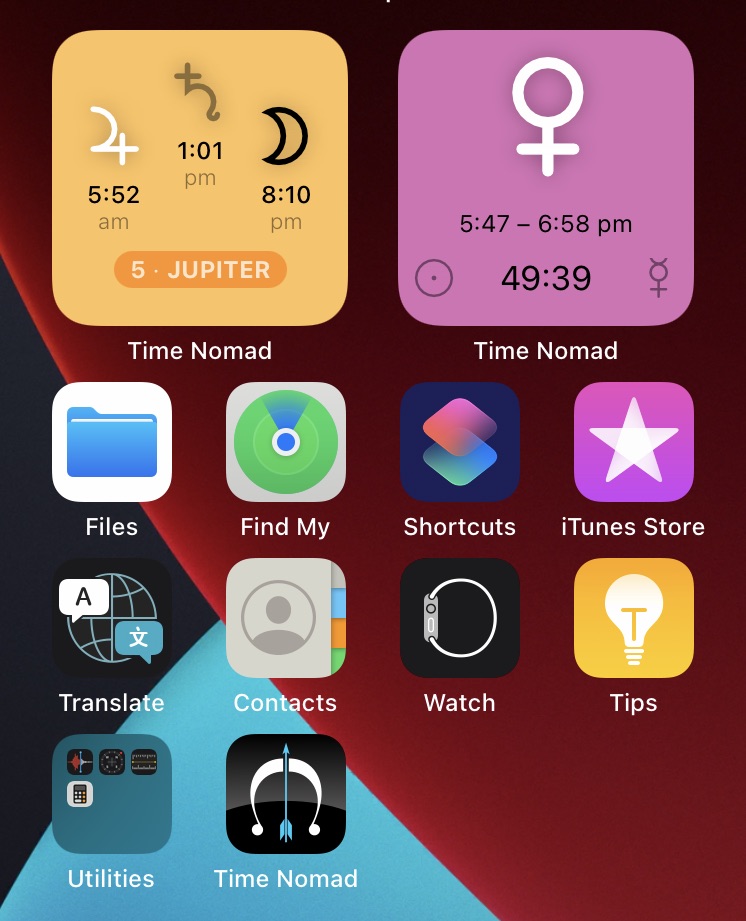
Two points before diving into widgets activation and usage…
Detailed knowledge behind planetary hours and planetary days is unfolded in the multi-part article “What is Planetary Hours”. It is an impressive and beautiful ancient wisdom well worth your reading time!
For those who are into the practice of mindfulness. At the very end of this article we shall talk about using planetary hours alarm for the purposes of mindfulness and keeping the thread of active awareness throughout the day.
Chart for Now widget
This Home Screen widget displays current astrological chart and is fully configurable to your liking. Add multiple instances of the widget to show different aspects of astrological weather. Stack widget instances on top of each other and simply flick through them with your finger.
How to add the widgets
Follow these steps to add the widgets to your device home screen:
- Long tap anywhere on the screen.
- Once the icons began to shake tap on the “+” icon in one of top corners of the screen to bring up the widget selector.
- In the widget selector scroll down to “Time Nomad”.
- Add a widget and repeat the steps to add another widget…
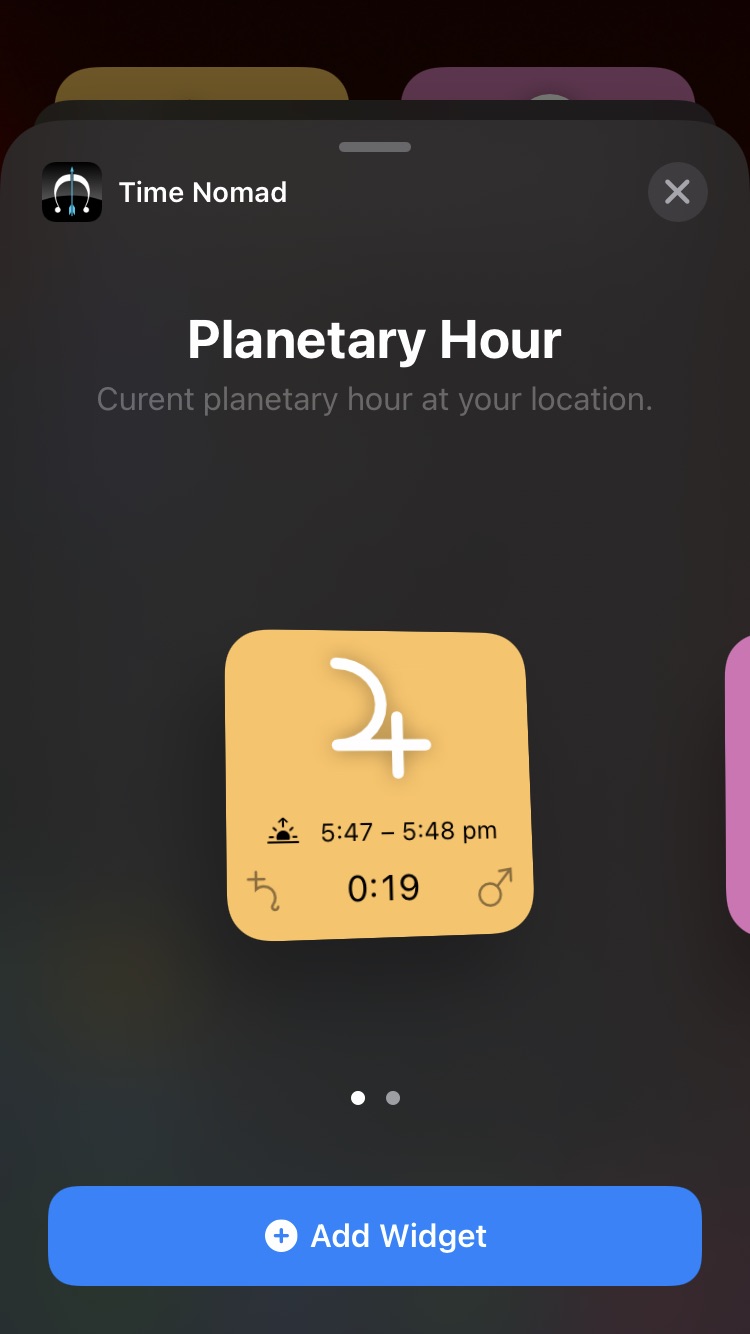
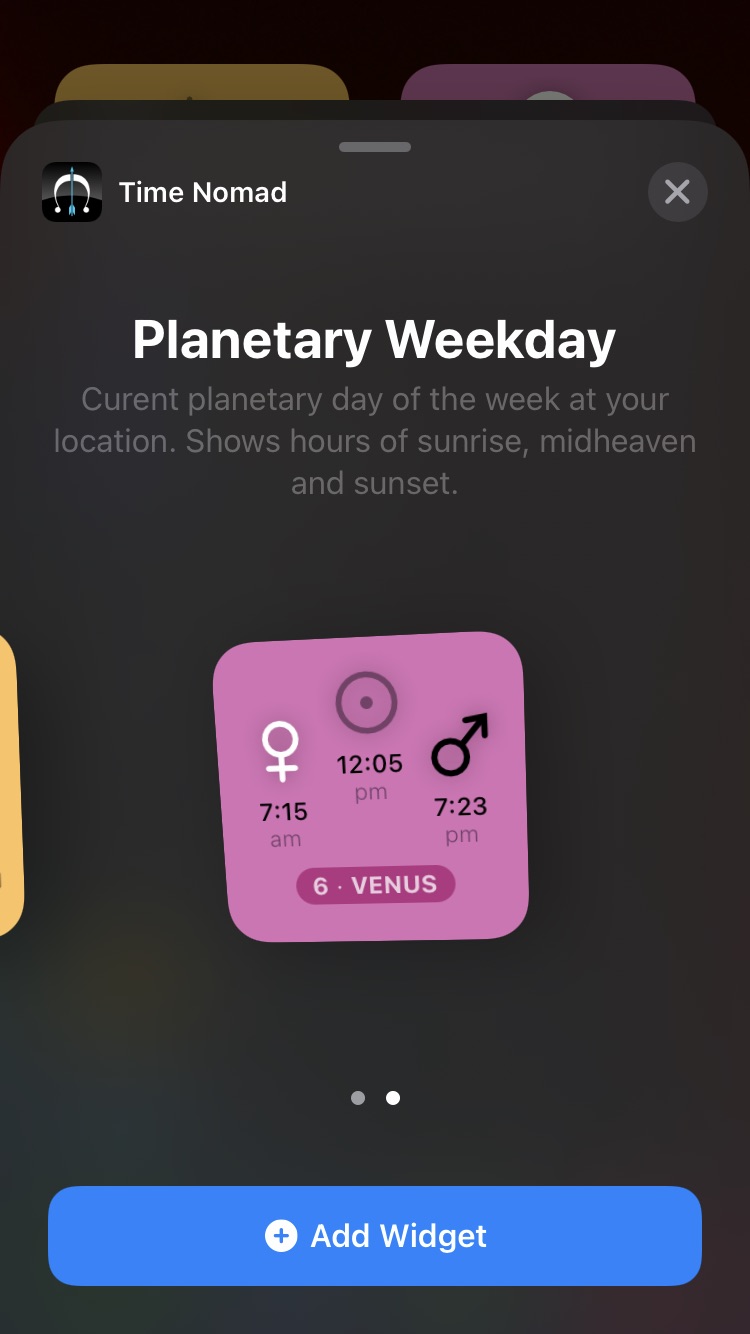
Before the widgets can display useful information they need to be configured. When first installed, the widgets aren’t aware of your device geographic location. Scroll down to “How to configure widgets” section of this page that explains the process.
But firstly let’s look at the widgets themselves…
Planetary Hour widget
Each planetary hour comes with its own colour scheme and a corresponding pictogram of the ruling planetary sphere.
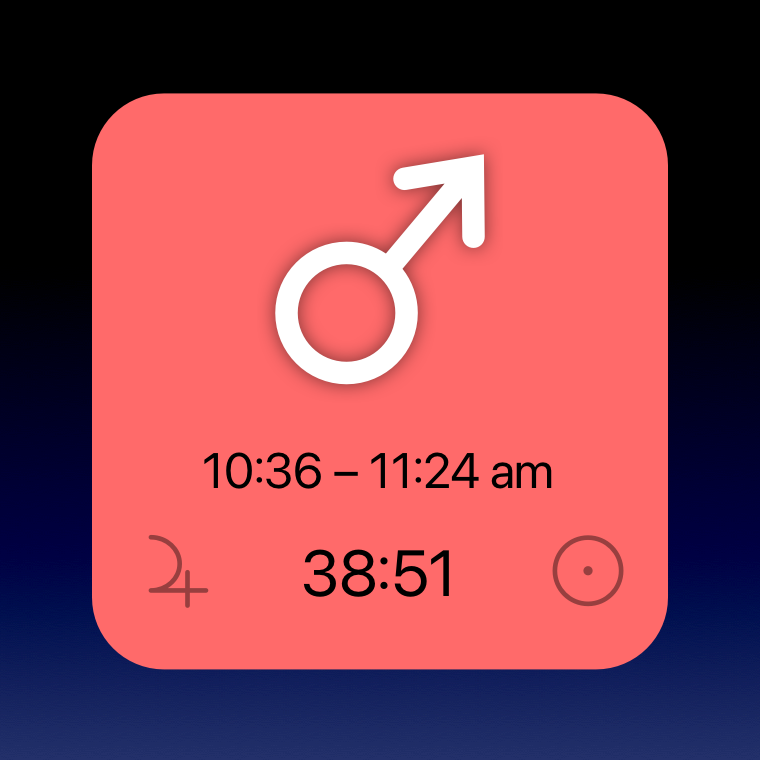
Information displayed by the widget:
- Current hour pictogram
- Duration of the hour, including relevant sunrise or sunset icon
- Preceding and succeeding planetary hours
- A countdown timer of the remaining current hour duration
Each hour comes with its own colour scheme that is designed to pass the flavour of corresponding planetary energy. The planets have been traditionally assigned certain colours and that helps to deepen the feeling of each unfolding hour.
Planetary Weekday widget
Each of seven weekdays relates to its ruling planetary sphere. The “Planetary Weekday” widget follows the cycle of days that constitute the traditional week:
| Day 1 | Sunday is the day of the Sun |
| Day 2 | Monday is the day of the Moon |
| Day 3 | Tuesday is the day of Mars |
| Day 4 | Wednesday is the day of Mercury |
| Day 5 | Thursday is the day of Jupiter |
| Day 6 | Friday is the day of Venus |
| Day 7 | Saturday is the day of Saturn |
Why the days were named this way and their correspondence to the planetary hours is covered in the article “What is Planetary Hours, part 2”.
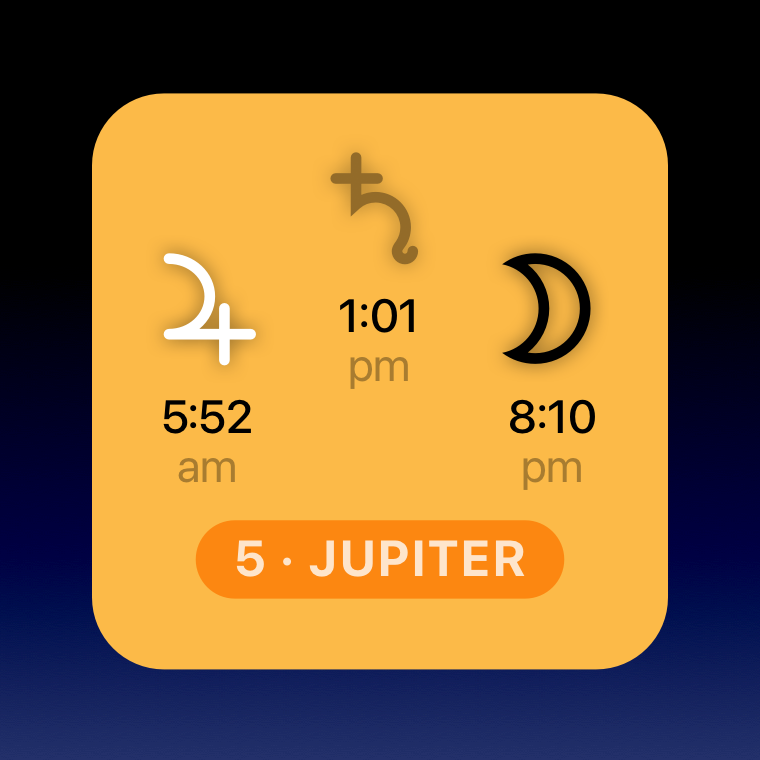
Information displayed by the widget:
- Numeric value of the day
- Ruling planetary sphere of the day
- The hour of sunrise
- The hour of transit — the planetary hour that begins when the Sun crosses the midheaven line
- The hour of sunset
Similarly to the Planetary Hour widget, each planetary day is represented by its own colour that reflects the energies of the ruling planetary sphere.
A combination of the number, the colour and the planetary sphere is a powerful way to tune into the energies behind each day of the week.
How to configure widgets – geographic location
Planetary hour calculations depend on the knowledge of current geographic location, specifically its coordinate expressed as latitude and longitude. The widgets need to obtain user permissions to access that information.
Widgets configuration can be accessed through the Time Nomad application.
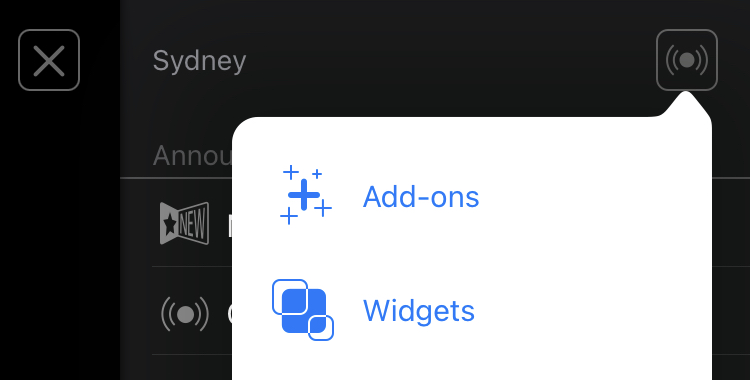
In the app’s right side menu tap on the “Activate widgets” (if present) or alternatively tap on the “Widgets” under the announcements menu (top right corner) as illustrated above.
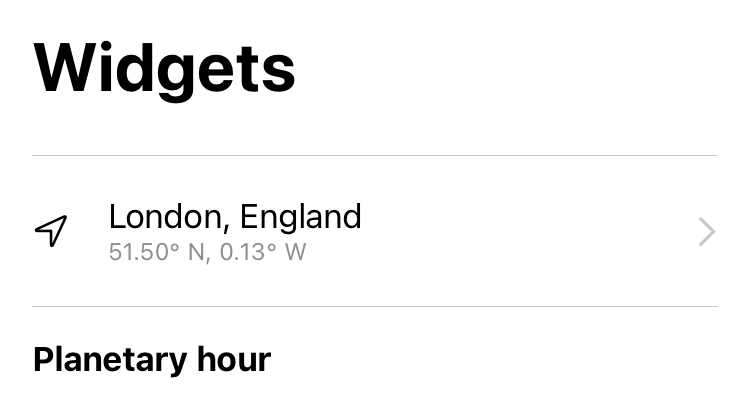
The widgets offer two methods of obtaining current geographic location:
- automatic
- manual
Automatic is the easiest “set and forget” method. When user permissions are prompted, choose to allow Time Nomad access to the device geographic location by using the “When in Use” option. There will also be the second prompt on the home screen that will request similar permission for the Time Nomad widgets. Allow it as well.
And if for some reason a mistake has been made or permissions need to be adjusted, simply go to the Settings app, scroll down to Time Nomad and change “Location” permission. For a smooth widget operation recommended location setting is “While Using the App or Widgets”.
The manual configuration is great for situations when the device can’t access its current location or that is not desirable due to the user privacy concerns.
If that’s the case, set manual location by entering its name and picking the most relevant matching result. Note that Maps access is required for the search to work.
“My location has changed, what should I do?”
It is important to remember that planetary hours depend on the time of sunrise and sunset. That time doesn’t change significantly as long as the device stays within a rather large area approximating boundaries of a major metropolitan city. There’s no need to update the location if you are travelling within a radius of about 100–150 km (70–100 miles) as sunrise/sunset difference will be negligible and won’t affect planetary hours in a meaningful way.
Suppose the device has travelled far enough and sunrise/sunset changed by more than a minute or two…
If the automatic location has been enabled then the device will take care of updating the widgets. Nothing to do in this case.
If, on the other hand, a significant change of location has happened and the widgets are in the “manual” location mode, then simply open Time Nomad and use the “Widgets” configuration screen to update the location to its nearest Maps equivalent. Again, it doesn’t have to be super precise, any landmark within 100 km (70 miles) is good enough.
How to configure widgets – planetary hour alarm notifications
The Planetary Hour widget can be configured to produce three kinds of notifications:
- audio tune for each planetary hour accompanied by a voice speaking the name of the planet
- audio tune for each planetary hour
- text notification specifying the hour and its duration
Notifications can be configured in the Time Nomad app using the “Widgets” as described in the previous chapter about configuring geographic location.
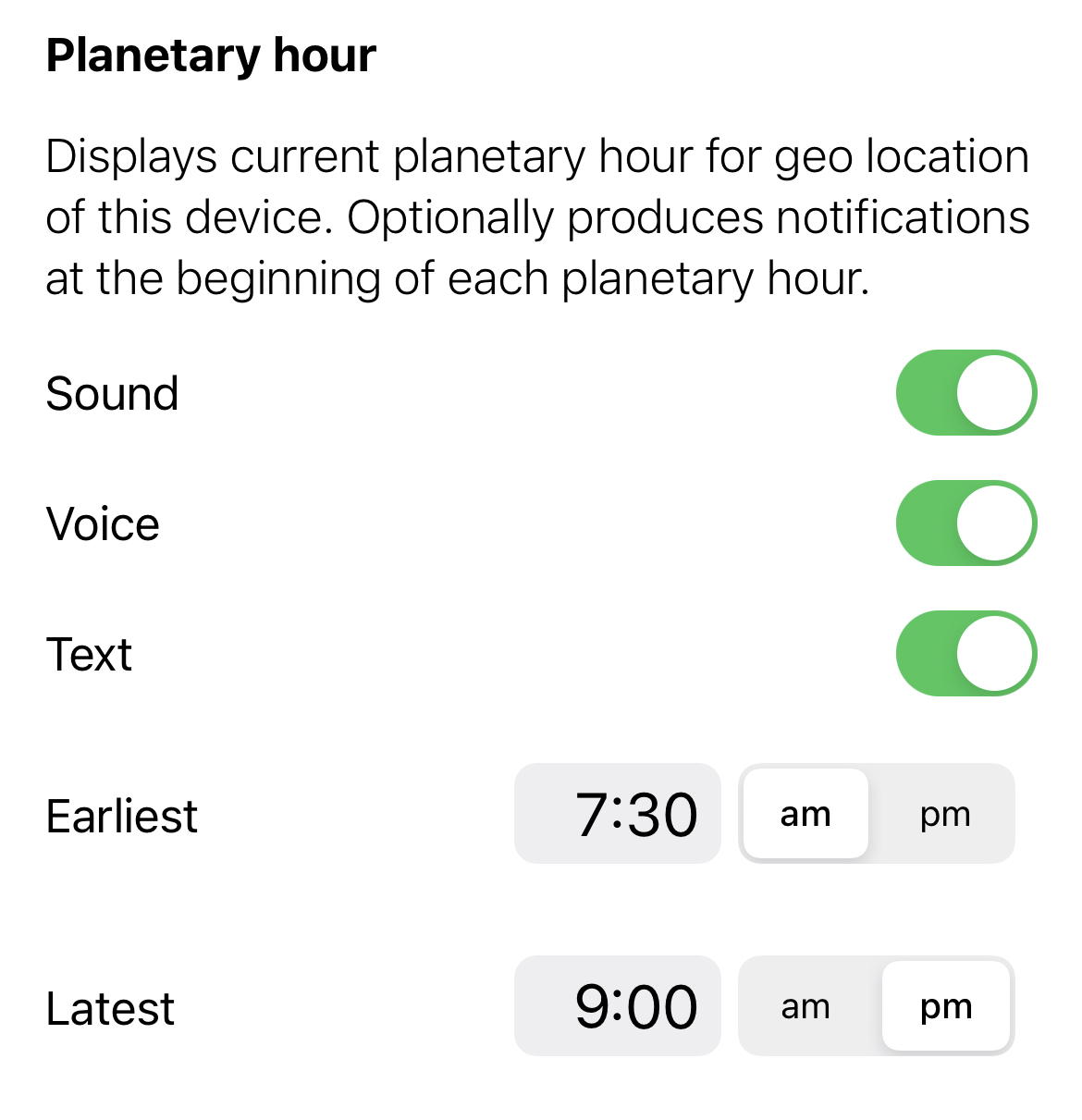
Scroll down to the “Planetary Hour” where you can set:
- preferred kind of notifications and/or alarm, and
- the earliest and the latest times of the day when notifications or alarm can be produced.
Use planetary hours alarm for enhanced mindfulness
Being aware of each planetary hour is a great way to remain mindful throughout the day. Each planetary hour comes with its own energies and flavour of consciousness — tune into its unfoldment as each planetary hour alarm sounded or notification arrives. This creates a living thread of mindfulness throughout the waking time of the day.
Here’s some advice as to how the widgets can facilitate mindfulness.
Start from being aware of each day of the week. What are the qualities of its ruling planetary sphere that speak to you? What do you find difficult about that day and its planetary energy?
Keep awareness of days as a 1-to-7 numeric sequence beginning with each Sunday which is traditionally the first day of the week because the Sun is the ruler of all planets.
Dynamics of each day reflect energies of the corresponding planetary sphere. Mindfulness increases as you learn to tell one day from another by introducing this fine cosmological level of awareness.
Once you’ve learned to recognise the flavour of the day, start noticing the flow of hours throughout the day. Each planetary day begins at sunrise and finishes at sunset. Planetary hours alarm helps to separate the day into twelve segments, using most fitting energies of each planet as it is announced to surf through the hour by being mindful of its unique quality of time.
This simple method takes time and practice but gradually you will begin noticing how your energy flows become more “in sync” with the fundamental nature of flow of time. Have a smooth sailing through time!
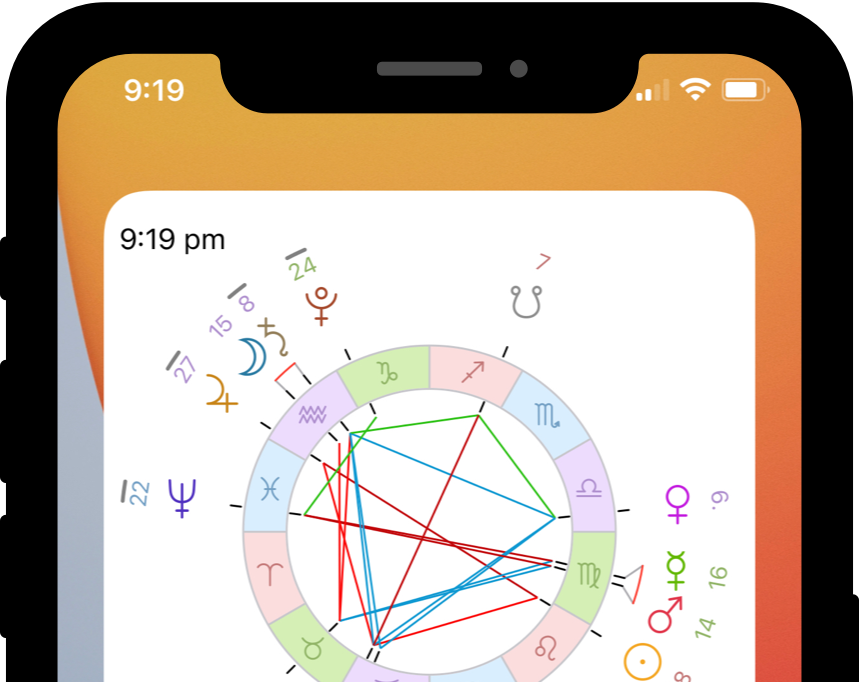
24 Comments
Dan
Hello! I love this App and was wondering if it was possible to configure a widget to just display what the moon sign it currently is!
Many thanks!
Dan
Time Nomad
There’s a different widget called “Moon Cycle” that solves that. But it’s a pre-iOS 14 widget meaning it only appears in the Notification Center. You can add it by using “Edit” and then “Customize” in the Notification Center. A proper iOS 14 style Moon widget is work in progress, stay tuned.
RJ
Two requests to improve an excellent product.
1) Could you include the numerical hour of the day (1st, 2nd, 3rd, etc.) in the Planetary Hours widget? I keep time naturally, so that’s quite helpful.
2) An alarm function that allows me to set it for the beginning of the 12th hour of night, solar noon, etc. would be quite useful in getting up on time, staying on track, etc. This would need to be a proper wake-up-type alarm.
Time Nomad
The numerical order is possible and it does make sense to have it. I’ll think how to put it nicely there.
From my understanding, you’d like to have sunrise, the 6th hour and the sunset alarms, right? The alarm function is only possible via a notification sound, for example using a longer and louder sound. But if your phone is silenced for the night then it won’t come through… a usability problem obviously.
RJ
Actually, I’d like to be able to make alarms for any offset before a given hour. For example, I like to have an alarm that goes off 30 minutes before sunset to remind me to do any last-minute outdoor chores. (This can be done through Apple’s alarm, but it’s very cumbersome.)
Again, thanks for a great product. I’m really enjoying it. I took a course in Renaissance astrology in college and am enjoying greater awareness of what’s going on in the heavens.
K
Despite turning sound and voice on within the widget menu in the TN app, as well as ensuring sound is enabled under the iPhone TN app notification settings, I still hear no audio at the start of new planetary hours. Any suggestions? I’d love to experience that feature! Thank you.
Time Nomad
If you have TN notifications enabled (meaning not disabled via the Settings app) and you do receive text TN notifications, then try this:
Lilith
Same thing as me- not working!! It used to buy stopped after I got a new phone. I did all of the following also and it’s still not working 😭😭😭
Time Nomad
Try this: in the app tap on “Widgets” (under top right corner menu) and change notification settings slightly. Then dismiss the widget sheet by swiping it down. Then restart the device. And lastly, in iOS Settings app look into “Sounds” and make sure that “Ringer and Alerts” volume isn’t too low. This volume setting controls notification sounds.
Tonya
Hi! I’ve granted permissions and added widgets to Home Screen and just see black boxes. Any advice?
Time Nomad
Please try restarting your phone. If the problem still persists please email me with some more details (phone model and screenshots). You can use “Contact developer” in the app (top left corner menu that looks like a cogwheel).
Sav
I’m trying to add the planetary hours widget to my iphone but it’s not showing up at all and I have no idea how to get it. Plz help!!
Time Nomad
These are the “new” widgets that require iOS14+. Also, try restarting your phone. If something’s still not working you can use “Contact developer” in the app (top left corner menu that looks like a cogwheel).
Wai
Is it possible to sync the add on across devices, ie: from an IPhones to an iPad?
Time Nomad
Yes, if your iCloud is active then the app data (meaning the profiles you created) will sync across your devices.
Katia
I have done all of the above mentioned and the planetary hours sound and voice still don’t work for me. I just got a new phone and for some reason it just doesn’t work. This is by far my favorite feature that I use every day. Please help!!
Time Nomad
I’ve noticed that sometimes the system can lower the volume of alerts and make them inaudible. To fix that open the Settings app, scroll down to “Sounds & Haptics” and increase the volume of “Ringer and alerts”. That should make the sound loud enough to be heard.
Filype
Please I need this app. When will you have an Android version?
Time Nomad
No plans for an Android version at this stage. Sorry, I really wish I could answer yes to this question. Time Nomad is a pretty big (and native) app which makes it super challenging to support across multiple mobile platforms without making it much simpler. Plus being a solo developer I have to prioritise my efforts all the time, it’s only me here.
Rachel
Is this widget using the Sidereal or tropical method?
Time Nomad
The planetary hours are defined by sunrise and sunset times for each specific location. You can find more information in this article on the nature of planetary hours
So the answer is “neither” – no tropical nor sidereal model is required for the classical definition of the planetary hours.
Abby
Will this ever be available for samsung?
Time Nomad
No plans for Android at this stage. The app is way too big and it makes sense to deliver a serious app for one platform rather than multiple “watered down” versions to cover all platforms.
Murshid Yah Kadre
Please add the ability to customize what color goes with what planet. Thanks!