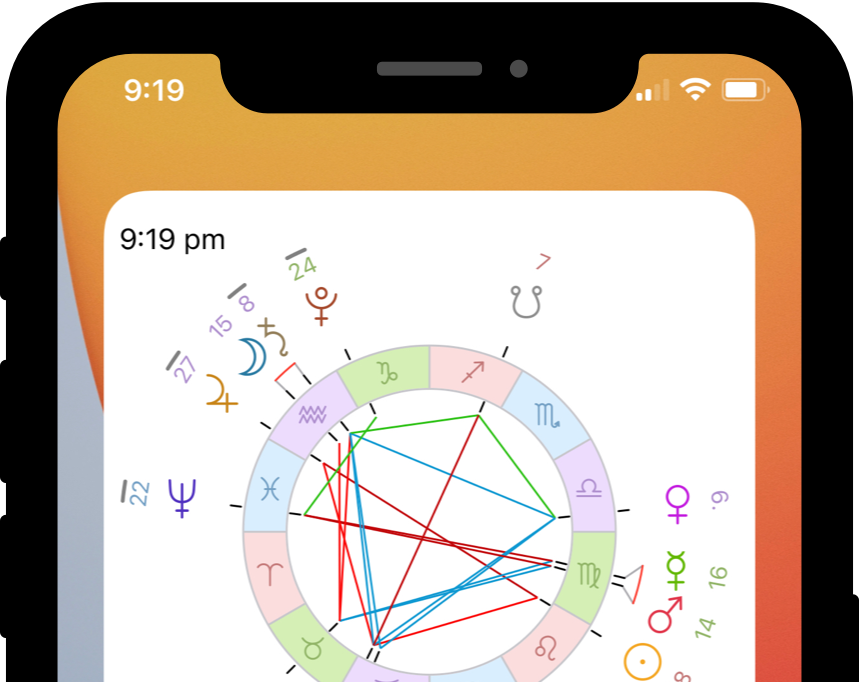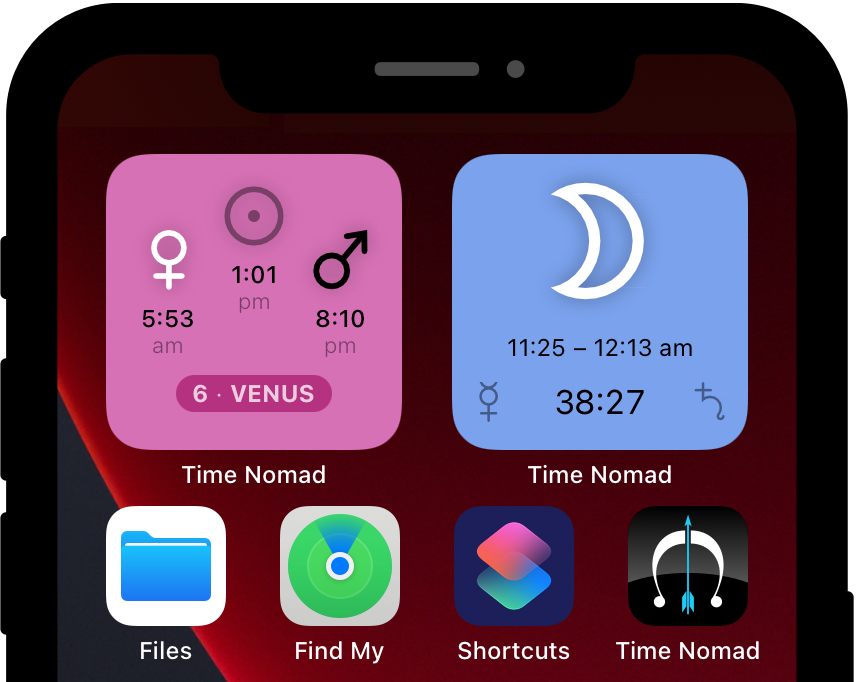Time Nomad features overview
Welcome to the app’s features overview. You can use this page as a quick “cheat sheet” that can quickly take you through all major astrological functions of Time Nomad. This way you will be able to see the bigger picture of what you can achieve using the app.
Each feature offers a “read more” link that will take you to a detailed explanation of the functionality behind each feature.
Moon Phase & Cycle widget
This Lock Screen and Home Screen family of widgets covers current lunation, Moon phase, zodiac sign and other parameters, including eclipses, transit through constellations and fixed star conjunctions.
Chart for Now widget
This Home Screen widget displays current astrological chart and is fully configurable to your liking. Add multiple instances of the widget to show different aspects of astrological weather. Stack widget instances on top of each other and simply flick through them with your finger.
Planetary Hour & Weekday widgets
This Home Screen widget displays current planetary hour as well as the planetary day of the week. The widget can be configured to produce an audio alarm or a text notification at the beginning of each hour.
Screen layout
Time Nomad screen cosists of three areas. The iPad version below is shown for simplicity. The iPhone version is pretty much the same, the only difference being collapsed left and right panels.
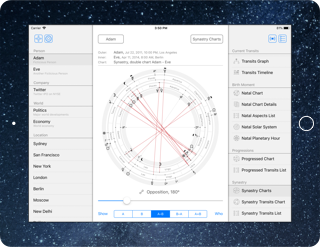
- Left panel – create, select and edit profiles.
- Right panel – select an astrological report.
- Middle panel – shows the view for selected action.
Creating and editing profiles
Top left corner “plus” button brings up a profile creation menu.
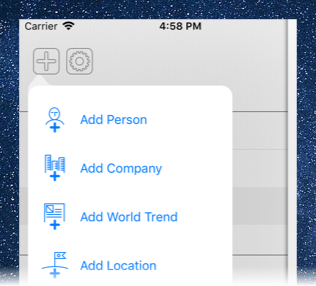
This menu allows:
- Create new profile
- Edit profile library, including:
- Rearrange profiles
- Delete profiles
Configuring Time Nomad to your preferences
Next top left corner menu is the “cogwheel” settings menu. Make sure you use it to configure how you want Time Nomad to present astrological information.
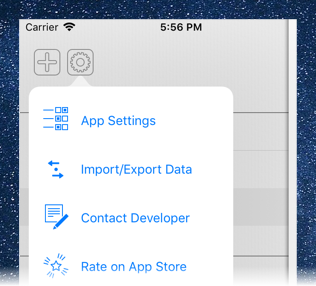
In particular:
- Planets you’re interested in
- House system
- Aspects
- Orbs for aspects, transits and progressions
- and other settings
Additionally, here you configure how widgets and notifications present themselves.
Astrological chart for now
One of the most used actions that show the chart for the person at their current geographical location.
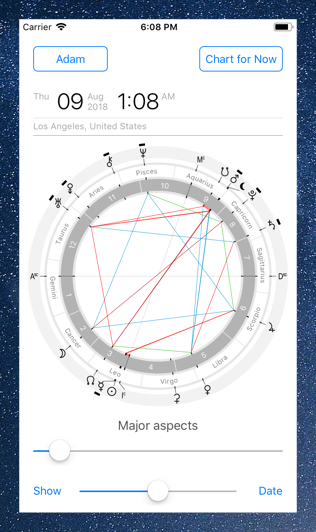
The default chart view may not be how you want it. Use the “Show” button in the bottom left corner of the screen.
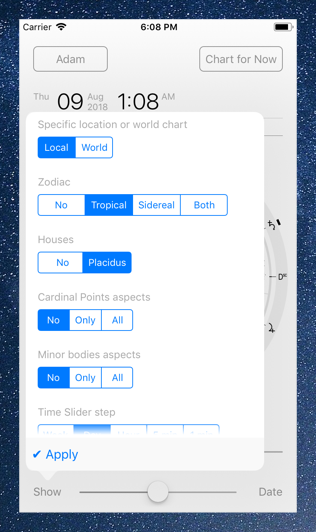
Pretty much every screen of Time Nomad has its own “Show” button that allows to fine-tune its presentation. Time Nomad will remember settings that you made for each screen and each person.
Pro tip: Explore the Show menu on each screen!
Moving through time
Time adjustment slider allows for quick exploration of astrological phenomena through time.
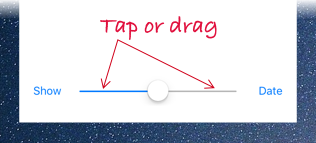
Two ways to operate:
- Drag the handle
- Tap left/right of the handle for incremental movement
If specific date and time is required, use “Date” button in the bottom right corner of pretty much every screen.
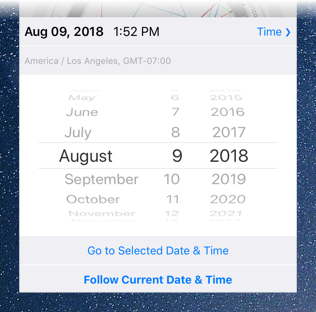
Two ways to operate:
- Go to Selected Date & Time – will “lock” the app time at the given moment
- Follow Current Date & Time - will “unlock” the app time and it will continue ticking along with current time
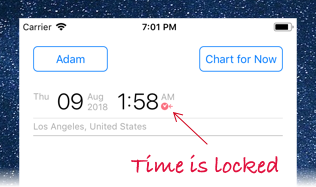
In Go to Selected Date & Time mode the app time will remain locked to specified moment and will not start following current time until Follow Current Date & Time has been tapped.
Tip: Don't get stuck in time! Make sure "Follow Current Date & Time" is your current mode.
Numerical chart details
One of nice features of Time Nomad is “tap on the date” that brings up a numerical chart data popup. This works on every screen where the date is displayed at the top.
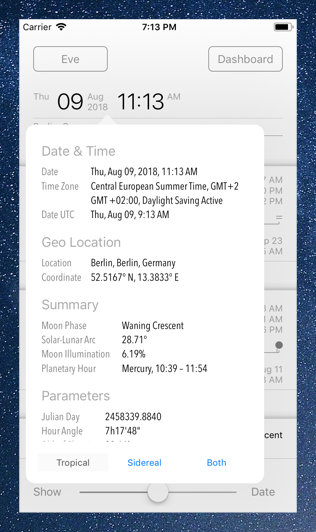
Nothing beats a good overview of current numbers! Both tropical and sidereal Zodiac report is supported.
Lots of information presented in a compact way, ie:
- Geographic coordinates of location
- Local time and time zone
- UTC time
- Julian day
- Hour angle
- Sun/Moon phases
- Planetary hour
- Ayanamsa
- Ecliptic and heliocentric coordinates of planets
- Parallels and contra-paralles with declinations of planets
- Planets in houses
- Dignities
- Triplicities
- Quadruplicities
- Mutual receptions
Real-time dashboard
The dashboard contains a plethora of current information, from both global and personal standpoints. Current events clearly highlighted.
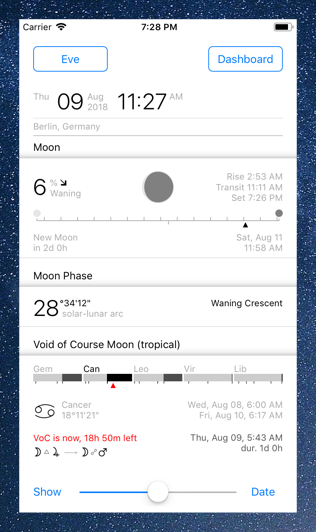
Global events components:
- Solar cycle – equinoxes and solstices
- Lunar cycle – phases of the Moon
- Solar-lunar arc
- Moon Void of Course
- Lunar days
- Retrograde planets
Personal components:
- Solar and lunar returns
- Solar-lunar arc
- Most interesting transits
Tap to learn
Time Nomad provides with the foundational astrological knowledge, the app doesn’t intend to answer the “what does it mean for me” question, leaving this function to the interpreter’s skills. Yet the app provides a good amount of supporting astrological and astronomical information for pretty much every view that allows for insights and reflections to emerge.
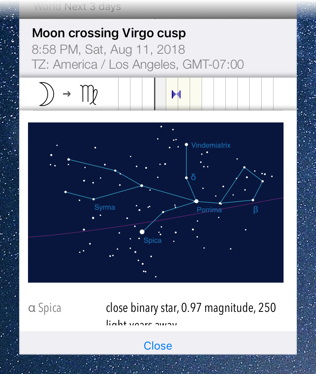
Almost every screen element can be tapped to reveal its symbolism, mythological and physical components.
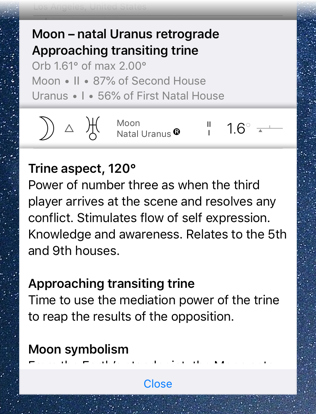
Global and personal events forecast
Time Nomad looks ahead and compiles a summary of what to expect in the coming days.
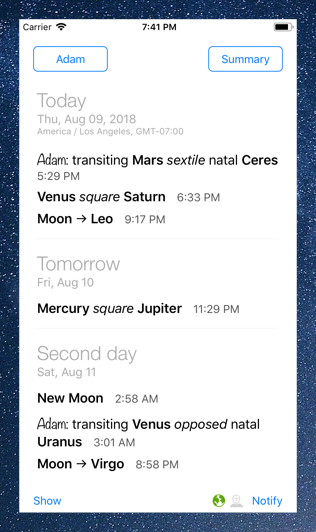
The Summary view shows punctual events in text format.
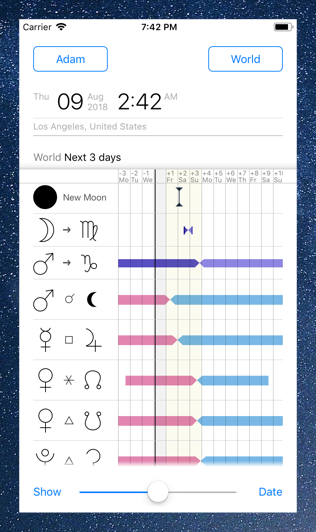
Two timeline views – World Events and Personal Events – show unfoldment of astrological aspects and transits through time.
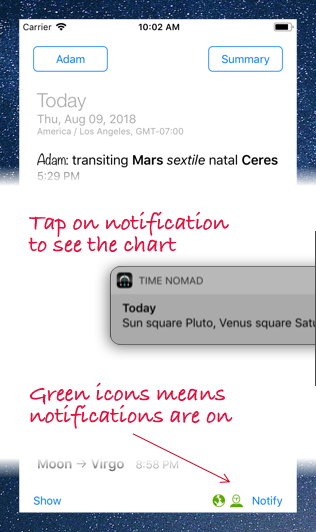
Turn on astrological events notifications by using the “Notify” button in the bottom right corner. Notifications arrive at the beginning of each day and are specific to that day.
There are two types of notifications:
- World events, like phases of the Moon, aspects, etc.
- Personal events, like transits, solar return, solar-lunar arc, etc.
Personal events can be switched on for more than one profile, meaning you will be receiving separate daily reports for each person. As always, the “Show” button allows you to configure which events to deliver, for example you may not be interested in certain aspects or would like to receive sidereal Zodiac events, or even both tropical and sidereal.
Widget for Notifications Center
Time Nomad comes with the Chart of Today widget that can be activated in iOS Notification Center and allows you to see the current chart right on your home screen, without opening the app.
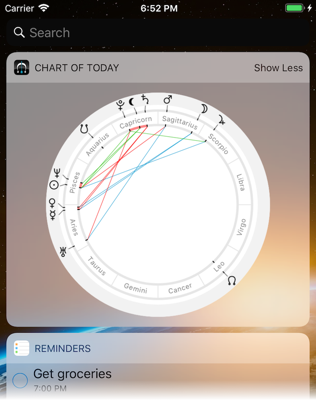
The widget shows:
- Phases of the Moon cycle
- Personal solar-lunar arc cycle (if activated in the app settings)
- Chart for today
Tap on “Show more” or “Show less” to switch between the modes.
Exploring chart in details
Several additional screens help to dig deeper into the current chart.
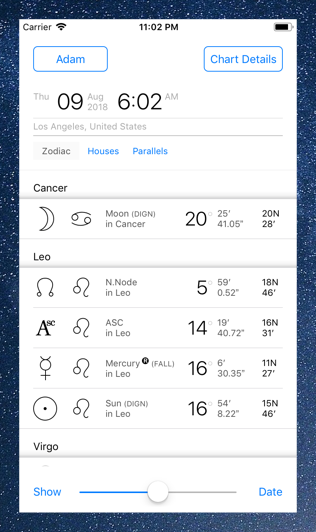
Chart Details screen shows:
- Planets in Zodiac
- Planets in houses
- Parallels and contra-parallels
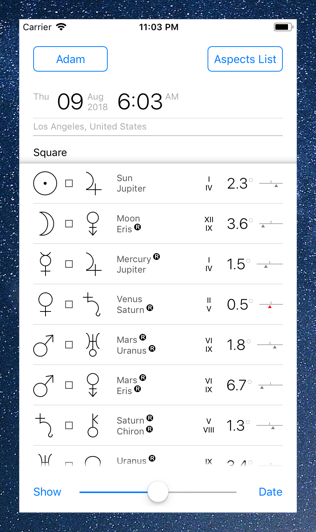
Aspects List screen allows to group aspects by body or aspects. Each aspect shows an orb and indicates if it’s an approaching or separating aspect.
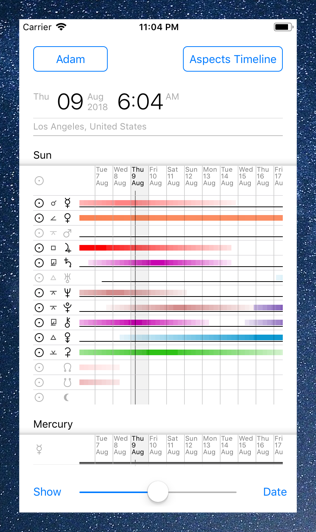
Even though each aspect culminates at a specific moment in time, it’s hardly always punctual event. Gradual unfoldment of each aspect through time is shown by Aspects Timeline screen. This report allows you to see how long does it take for the aspect to reach its full strength.
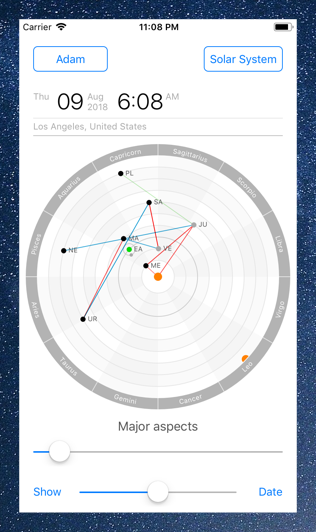
Solar System view may offer a few additional insights into the planetary configuration. For example, it’s easy to see superior and inferior aspect – notice that the illustration shows Mercury and the Sun conjunct, specifically forming an inferior conjunction since Mercury (inferior planet) is in front of the Sun.
Planetary hour calculator
Planetary Hour, a tool in its own right, allows to explore the rhythm of planetary hours throughout the day. Planetary hour calculator provides precise planetary hours data for any date and location on Earth.
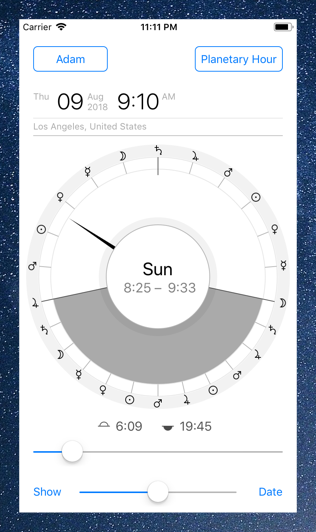
Use the scroller to access:
- planetary hour alarm
- watch face
- list of hours for current day
- heptagrams
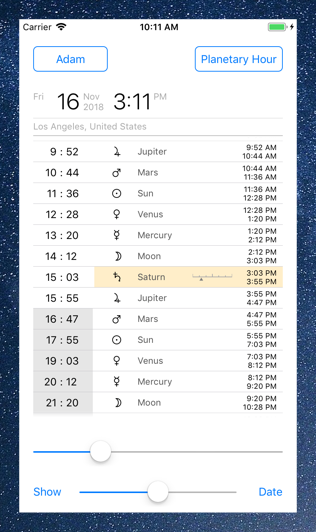
Planetary hour calculator also offers two heptagram views — one based on the sequence of days of the week, another is based on the sequence of planetary hours. Heptagrams is a powerful tool that tells about the qualities of time at a specific moment.
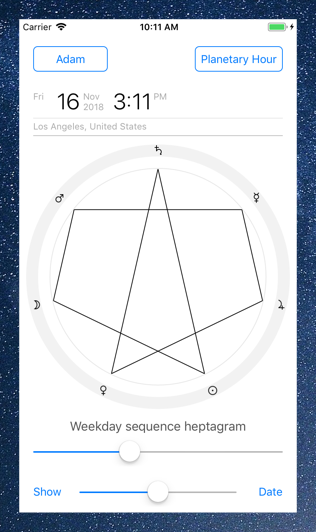
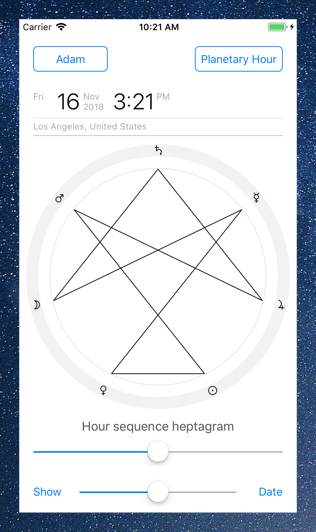
Chart of transits
Chart of Transits allows to explore current planetary configuration with respect to the personal natal chart.
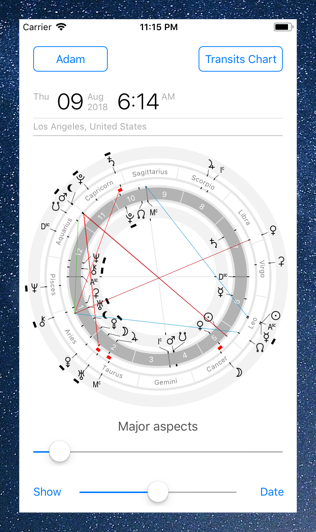
Transits List and Transits Timeline are similar to the above mentioned list of aspects and timeline of aspects views.
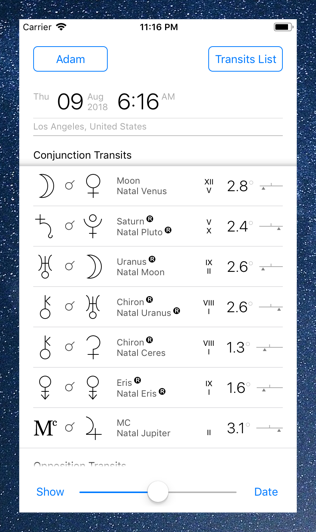
Transits Graph screen is designed to focus on each natal planet (in the middle circle) with its natal aspects shown above the line and transiting aspects shown below the line.
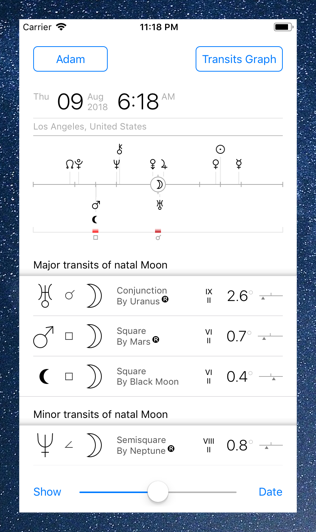
Graph view unwraps the circle into a line segment covering (-180° … +180°] arc.
Markers plotted along the line show locations of exact aspects. Transiting planets on the left of those marks are approaching aspects, while planets on the right of the marks are separating.
Chart of progressions
The idea behind progressions is to see how the natal chart develops throughout the years. Progressed chart is a natal chart moved forward one day for each year – ‘a-day-for-a-year’ progression. This technique is also known as secondary progression, major progression or secondary direction.
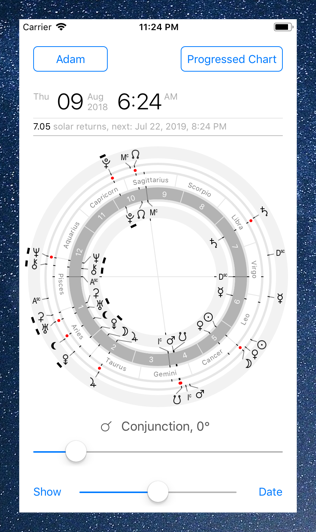
Time Nomad app settings allow to specify how the angles are progressed. The following methods are supported:
- True Solar arc in Longitude
- True Solar arc in Right Ascension
- Naibod in Right Ascension
- Naibod in Longitude
When in doubt, use True Solar arc in Longitude.
Synastry charts
Synastry is analysis of two natal charts discovering relationships between the two. Time Nomad offers two ways of combining the charts with alignment by either Zodiac of the first house cusp.
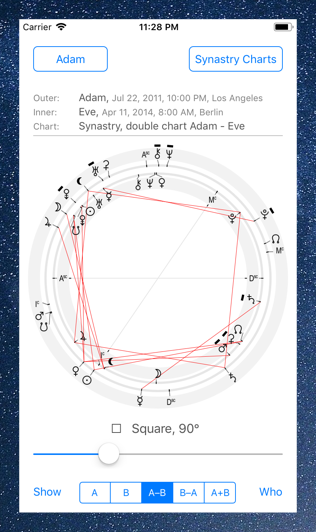
Composite chart of synastry is a synthetic chart that is made by calculating midpoints between two natal charts. Having a composite chart presents an opportunity for transits analysis.
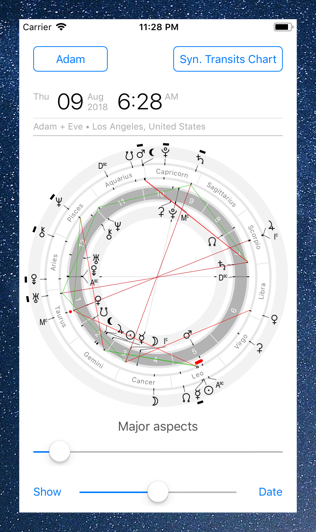
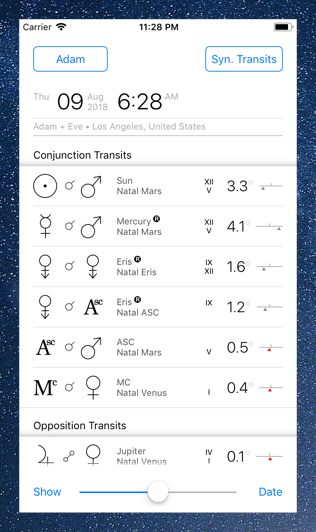
Transits of the composite chart can be analysed pretty much just like regular chart transits allowing to see the dynamics in the relationship between two natal charts.