Restoring previous purchases
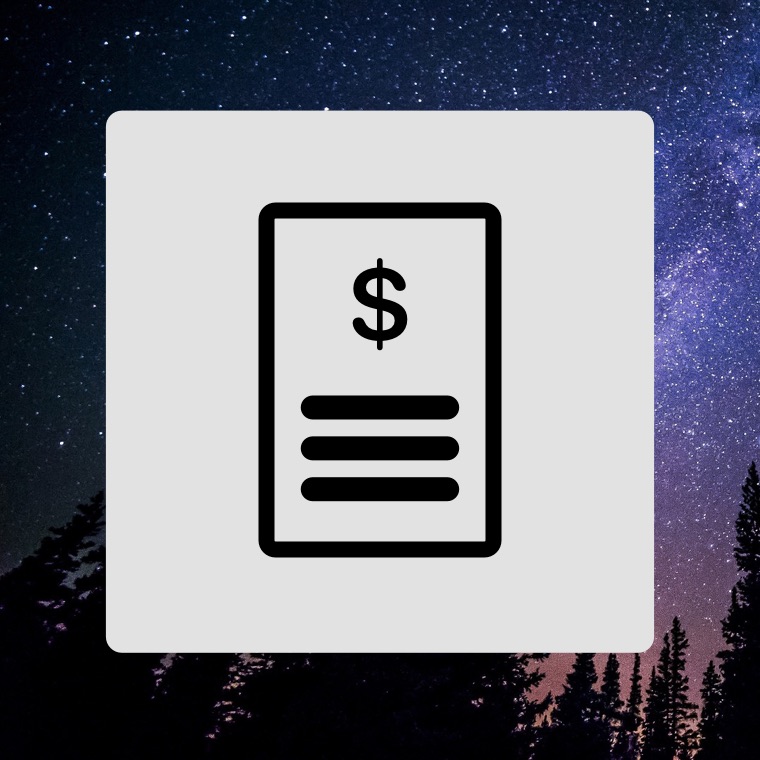
How to restore previously made Time Nomad purchases.
First, please briefly review these two important principles:
Begin with a restart of your device. Then visit the Settings app, tap on your iCloud credentials to make sure no outstanding Apple agreements are pending.
Apple links all purchases to your Apple ID so you have to be on the same ID that was used to make purchases.
Developers cannot view/modify/refund/transfer purchases as explained below in ”Can you restore my purchases…”.
An overview
There’s a “Restore” button in the top right corner of the “Add-ons” screen in Time Nomad.
The restore menu contains the “Restore all purchases” button that initiates a new signing into iCloud services and restoration of all previously purchased add-ons.
Now you may need to either restart your phone or restart the app as described below in “Add-ons still don’t work…”
Scroll down for a step-by-step guide…
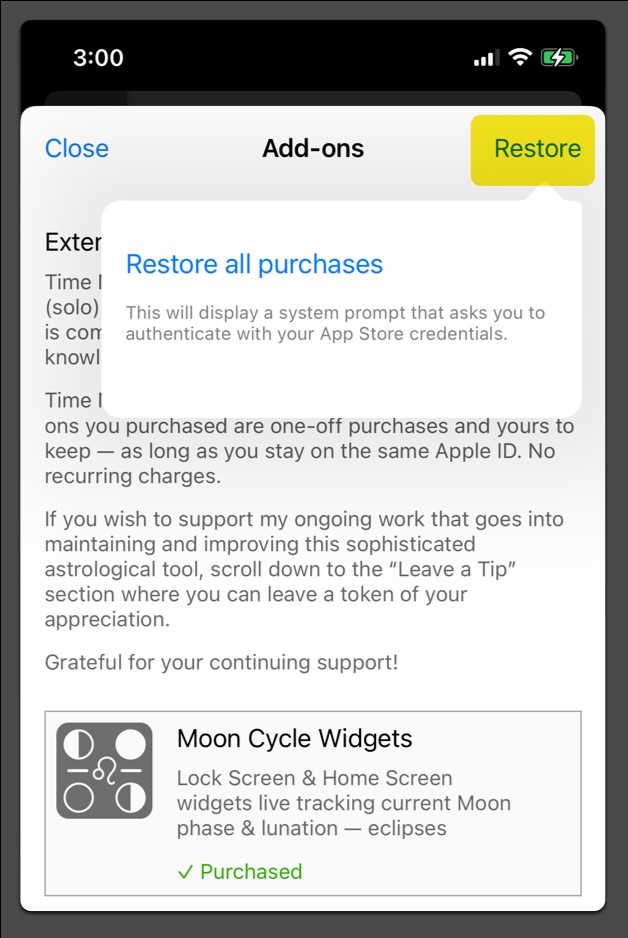
“Add-ons still don’t work…”
If the purchases have been restored but wouldn’t work, the app should be restarted, or even better, restart your device as the first step.
We recommend to avoid deleting and reinstalling the app. While that is certainly possible, it is not the recommended approach.
A better way is to “eject” (quit) the app as described in the Apple documentation, then open the app again.
Alternatively, restarting the phone will provide an even cleaner experience and is helpful in situations when some widgets are stuck.
If all of the above failed, now it’s a good time to delete and reinstall the app.
“I’ve got a new device…”
That’s the typical case when you have to manually restore your purchases.
Multiple devices that use the same Apple ID can use the same add-on, only a single purchase required.
”Can you restore my purchases…”
Developers don’t have any access to individual financial transactions that take place on the App Store. All financial transactions are exclusively handled by Apple.
Since the developer has no access to individual purchases we cannot review, revoke, refund or reactivate any purchase. Same applies to transferring purchases between different Apple IDs. That’s the standard rule for all apps on the App Store.
Time Nomad is 100% privacy oriented and doesn’t store your personal details anywhere. The developer doesn’t know or has access to any kind of your personal information. Any information you‘ve ever entered in Time Nomad is stored in your personal iCloud account.
Please contact Apple Support to clarify your financial transactions within the App Store.
Step by step guide
Here’s how to navigate to the “Add-ons” screen.
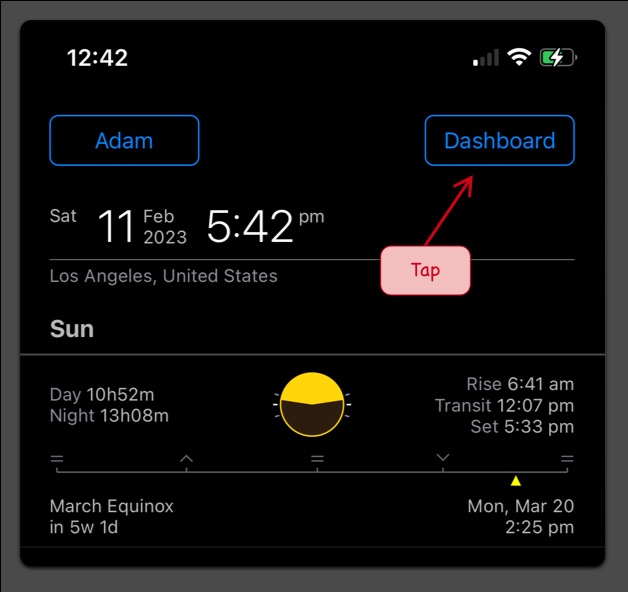
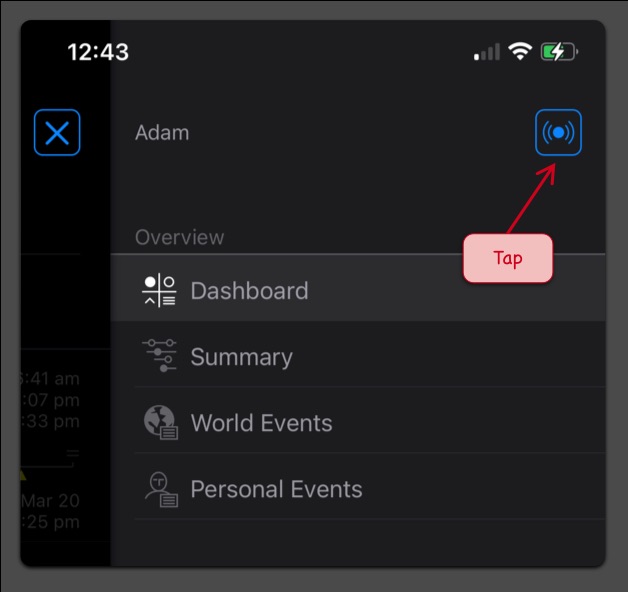
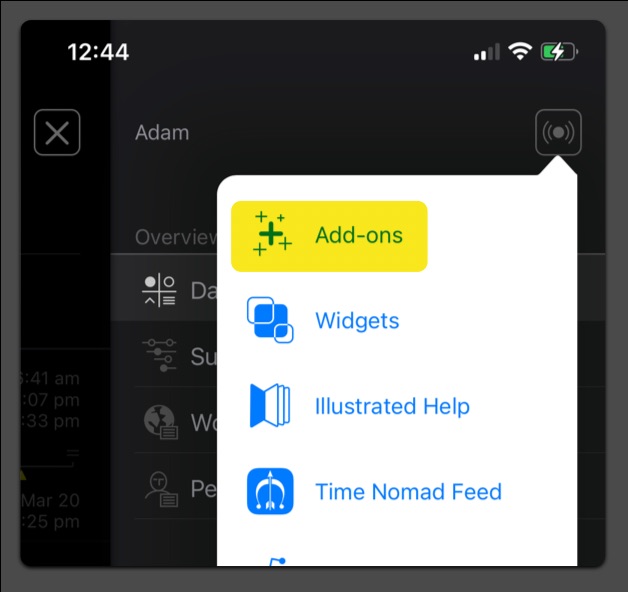
This completes the purchase restoration guide. By now you should be in total control of your App Store purchases made with Time Nomad.